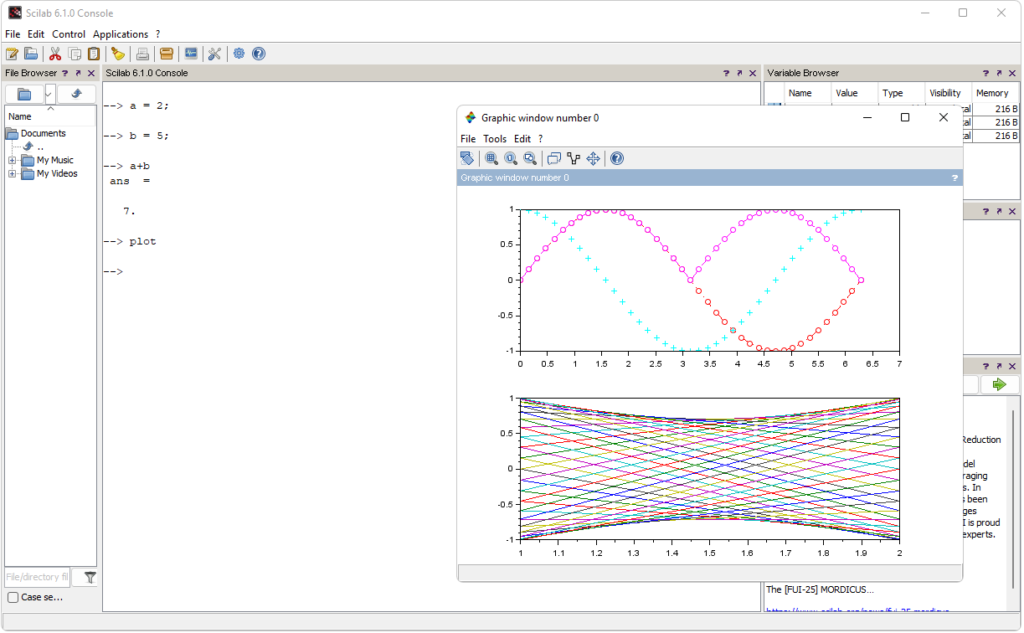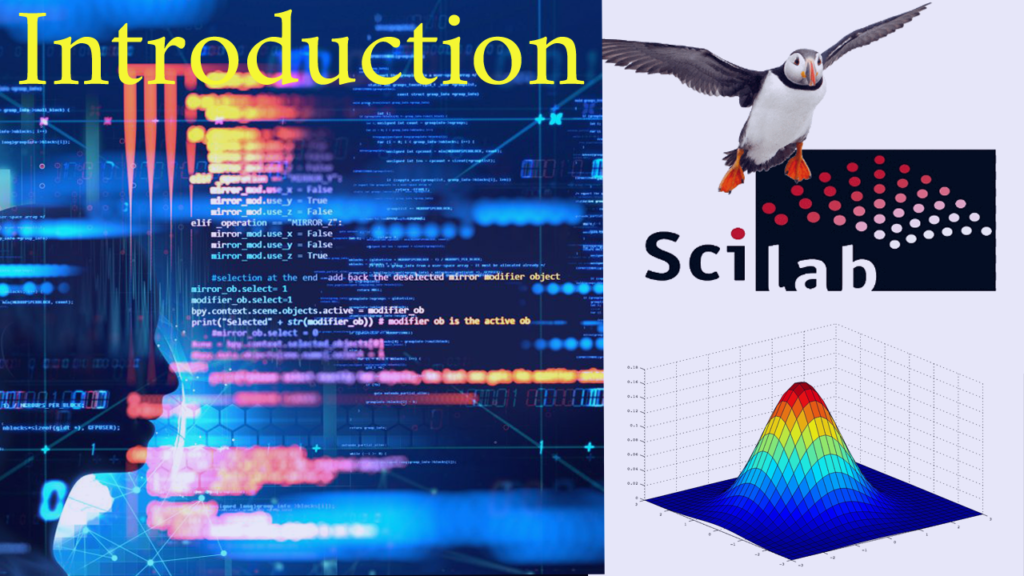After double-clicking the Scilab Icon to launch Scilab, a Scilab environment consisting of several docked windows is opened (as shown in the figure below).
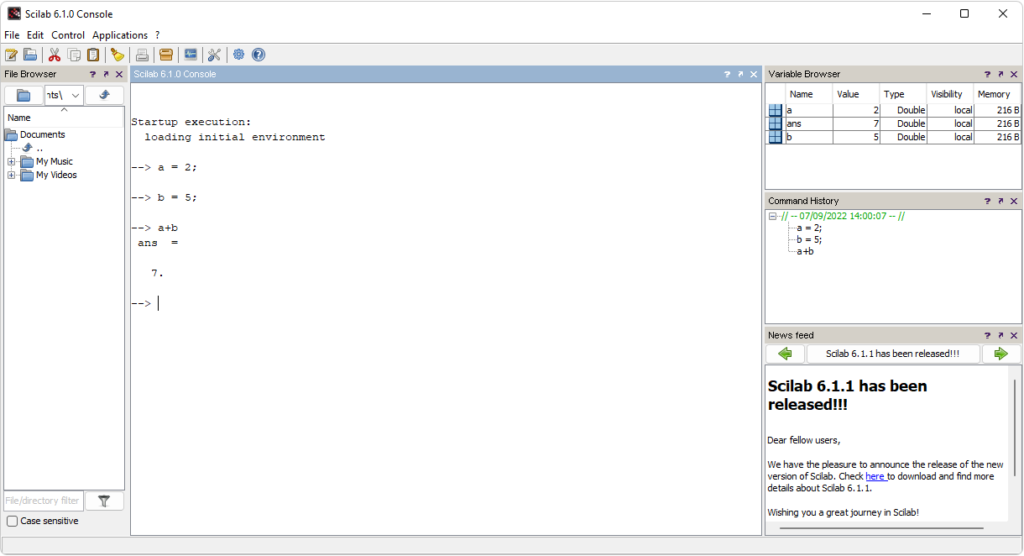
The Workspace in Scilab consists of several windows. They are mainly:
Console Window
In the console window, you can perform various simple numerical calculations. For example, let you have two variables a = 2 and b = 5 and you want to add them then you can write the command in the console window (as shown below) and you will get the proper answer. Like in this case it is 7.

Variable Browser
Here you will get the value of the different variables.

Command History
Here you will get the history of the various commands applied earlier. As in our case, we did a calculation and you can see the commands in the figure below.

Editor
It is for the writing of a program because in the console window editing multiple lines is not possible and also program can’t be saved.

To open the editor from the console, go to the upper left corner and click on the first icon “Launch SciNotes” (as shown in the figure above). After clicking it, the editor opens with a default file named “Untitled 1“ (as shown in the figure below). Now, you can write your Scilab programs.

Graphic Window
The graphic window is used for displaying the graphic outputs. A graphics window opens automatically when making any plot. If you want to see an example of a graphic window then type in the console.
-->plot